Here is a step-by-step guide for integrating your website with a webhook or API, using Sulekha or any similar service:
Open Your App & Navigate to Integration Settings:
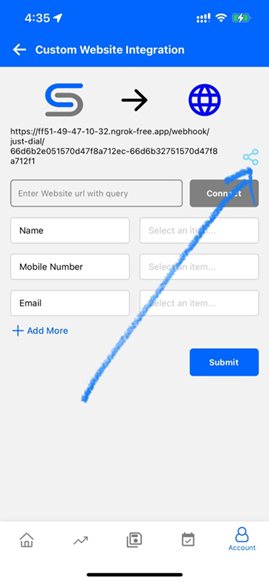
Retrieve the Demo URL for Testing:
https://autodailer-test.desuntechnologies.com/webhook/website/YOUR_KEY?name=Test%20Name&mobile=9199XXXXXXXX&UserEmail=testmail@gmail.com&UserCity=Chennai&UserLocalities=adyar&UserComments=This%20is%20test%20Comment&Keywords=Platform,Language,Mode%20of%20training,Training%20for,Technology
Paste the Demo URL:
● Paste the demo URL into the correct field of your webhook configuration or API setup screen.
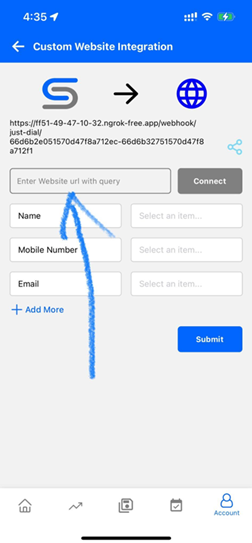
Click Connect to Establish the Webhook
Test the Integration :
Verify Data Mapping and Response :
This process ensures that your website or app is properly integrated with the webhook/API, allowing seamless data flow between your service and the external platform. If you need help with any part of the URL structure or error handling, just let me know!
One platform for all your business needs